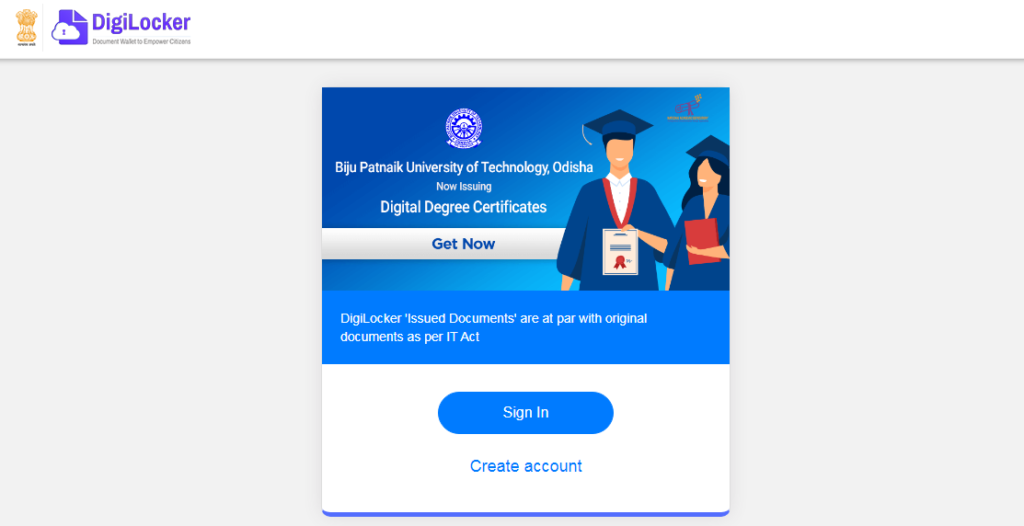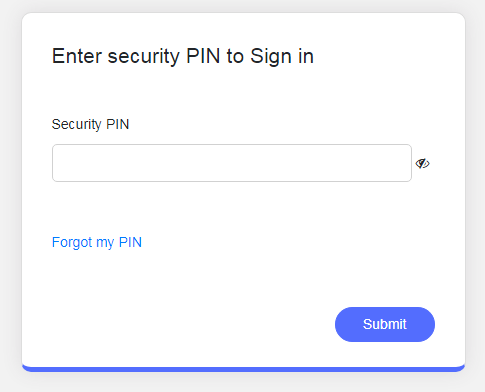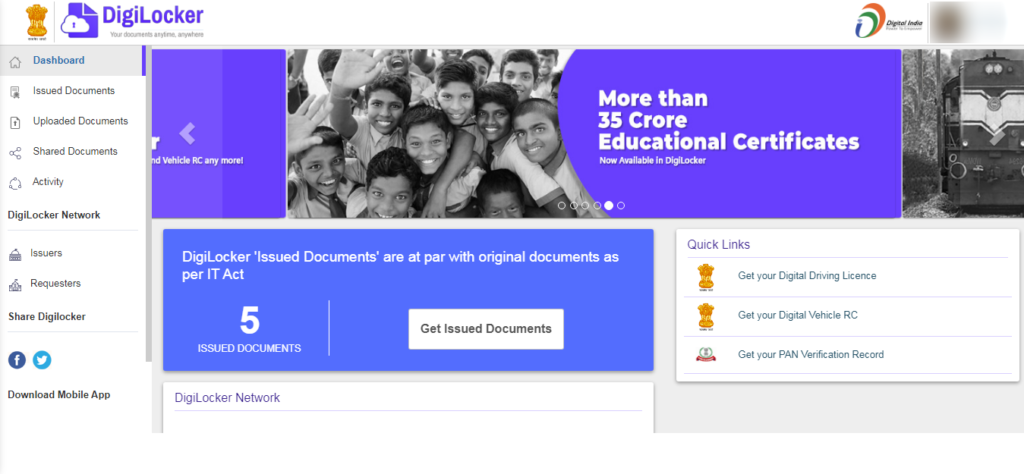Step by Step Guide to Download Driving License from DigiLocker
DigiLocker is an easy online service provided by the Indian Government. By using this, an Indian Citizen can store all their official documents in the cloud through the DigiLocker. To access this service, the user needs to provide a valid Aadhar number. As the Aadhar card is considered as the national identity, it is used in the access process of DigiLocker. Indian Government has come up with the new digital formats for both the driving license and vehicle registration certificate directly to your personal DigiLocker Account.
Last year, lately, a new set of regulations from the Ministry of Road Transport and Highways. It stated that every Indian citizen should carry the digital format of their vehicle documents. So far, tangible documents of the Driving License (DL) and the registration certificate (RC) were accepted as the legal proof. But now Government’s digital app can be used to carry the digital format, which will be accepted legally by the government.
We can see that the application has been around since last year but the usage and awareness about the application are quite low. In this article, we have given a clear and concise step to step guide to access and understand the government application easily.
The following are the steps used to search the driving license and vehicle registration certificate on the DigiLocker.
Step 1: A person has to log on to the digilocker.gov.in and sign using your mobile phone number. Then you will obtain an OTP to the registered mobile number. Enter the obtained OTP and create a new user ID and password.
Step 2: a person needs to enter a four-digit MPIN. The user needs to be very careful and conscious while carrying out this step. As this app prompts MPIN for everything to do.
Step 3: Link your Aadhar card with the application DigiLocker. If a person is not having a valid Aadhar card or does not want to link their Aadhar card number to the application, then DigiLocker will not let you fetch your documents from the application’s database.
More about it
Once after providing the Aadhar card details to the DigiLocker application, now a user can access the ‘pull partner documents’ section. In the prompt window, a person needs to fill up all their details along with their current driving license number. Regardless of the state to which the user’s driving license, it will be reflected automatically after 10 minutes in the DigiLocker.
The process of searching the Driving License number and RC number on the DigiLocker is the same for all types of vehicles. The user needs to be very handy with their MPIN, as it is required to use the application and it also asks you to enter many times to ensure the security purpose.
You can find the digital sign of MoRTH in the digital copies of Driving License and RC. The data is fetched from the National Register Database and there is also a timestamp for record-keeping purposes. All the documents present in the application are legally valid under the Indian IT Act 2000. Once after fetching the documents, it needs to be linked with the user. The user can find them in the “Issued Documents” so that a person can use it later on.
An Instant solution for all mandatory needs
Apart from digital Driving License and Vehicle RC, the user can also use DigiLocker to keep their other important legal documents like Birth Certificate, School and College mark sheets, PAN, Aadhar, and other documents too. Here a person needs to understand that all the documents need a legal verification so that you can fetch them from the DigiLocker. You cannot find the documents simply after uploading them in the application.
To make it simple, let me explain in this way, the driving license and RC are legally verified from the MoRTH database, likewise, school certificates and so on need to be verified with the respective authorities.
The following are the steps that need to be followed to download the Driving License from the DigiLocker application
- The digital registration certificate in the government’s DigiLocker is used to spot verify by scanning the QR code on the digitally present documents.
- In the DigiLocker mobile application, the QR scan facility is available.
- These digital DL and RC will avoid the need of carrying the physical documents everywhere we visit.
- As these documents act as a personal identity and address proof they can also be shared with other needs.
Downloading the Driving License
- In the drop-down list, select the partner name as “Ministry of Transport & Highways, All States”
- Further, select the document that you want to download (Driving License or RC)
- Then enter the driving license number or RC.
- Then click the “Get Document” button.
- Then the driving license or RC will be shown on the screen, you can download it afterward.
By using the above-mentioned methods, you can download your Driving License or RC.
Hope you came to know about the DigiLocker application and the ways to download your driving license or any other required document.