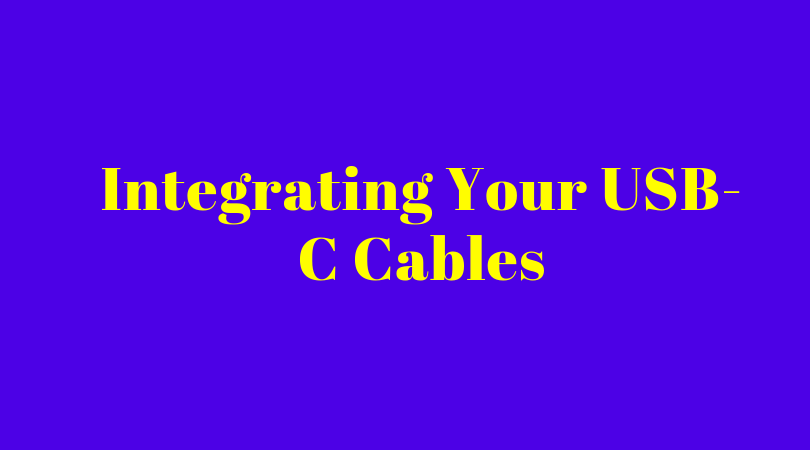Integrating Your USB-C Cables
When you start to use a USB cable, you’re holding one of technology’s greatest innovations. This isn’t just for the ease of transferring data and power, but also due to the collaborative spirit of all the major tech companies that have come together to develop them over the years. However, when it comes to making the most of your USB-C cables, most people don’t necessarily think far beyond just charging their smartphone or laptop. So, here’s a starter guide on how a USB-Type-C cable, along with the other options available to you.
How To Use Your Cable
Most people aren’t thinking about using a USB-C to SATA connection right off the bat. So, with this in mind, let’s talk about some general USB use first before getting to USB-C. The bulk of USB cables generally connect computers directly to peripheral devices. These can range from cameras to camcorders to scanners to printers. The ultimate goal here is the transfer of data. For example, if you have an image you want to transfer from your smartphone to the computer, you would use a USB cable to connect things. Depending on the amount of data you need to be transferred and the computer speed, the transfer may take anywhere from seconds to minutes.
The same applies whether you are trying to transfer a scan from a scanner, a music file, or moving things from your computer to a portable hard drive. One major advantage of USB versus trying to use other options like parallel cables is the fact that USB cables transfer information far faster. In addition, they are also smaller than parallel cable ports, making it easier to connect them in more thinner and compact pieces of technology (of course, these come with their own issues).
The process is pretty similar when it comes to using a USB cable to charge an item via USB. the bulk of the time, all you need to do is connect the charger into the right port on the phone or another item, then plug it into the USB port. In the past, there used to be a concern with some cables being able to transfer enough power for the job, but nowadays, that’s a thing of the past.
For people who are multi-taskers or need to connect multiple devices at a time, the best option available may be using a hub or docking station to try and connect them all together. These stations make it possible to plug in multiple devices into your computer via only one USB port. These are also quite useful for certain models of laptop that may only have 1 or 2 USB ports when you find yourself needing more.
When a product serves as a host for USB, you have various different formats available. There are three different things to look out for here. The first format, also known as the standard format, is what is used most when it comes to desktop host devices. The second one is a mini-format, mainly used for certain mobile devices, as we alluded to before. The third option, a micro format, is designed for the smallest mobile equipment. While you are shopping around for USB cables, you can also look at different classifications based on the bandwidth. These include low speed, full speed, high speed, and finally, super speed and super speed plus. In general, based these on your needs. You’re not going to need a super speed plus cable to transfer some photos back and forth, but if you are regularly scanning entire books or massive documents? Maybe.
Enter USB-C
Now, we can talk about the USB-C cable. This latest version of the connector evolved out of the dual need for more power and data transfer speed, as well as the fact that devices were getting smaller and smaller. Because of this, your conventional USB connectors no longer fit, leading to the advent of mini and micro USB. USB-C has a smaller size naturally, so all products can run off of one set of connectors. You can make this even more versatile with a USB-C multiport adapter.
Another major innovation where USB-C is driving is ease of use. USB-C has a naturally rotationally symmetrical and reversible design. In layman’s terms, this means you can plug it in from either side, at either orientation. This may not seem all that impressive at first glance, considering the fact that it may only save you a few seconds. However, in enterprise settings, where you may need to connect hundreds of cables for a work desk or display setup, the change is enormous.
USB-C was first introduced in 2014, and each connector has 24 pins and comes with an 8.4 mm by 2.6 mm port. This is far smaller than USB-B or A connectors, as you can see. Because of its reversibility, it can swap between data and power transfer independently and dynamically as you need it. You also can reap the benefit of a wide range of software support, from Linux to Windows 10. Remember, a lot of the major computer companies had a hand in USB-C’s creation.
There are also two unique modes that you can take advantage of when using a USB-C cable. Audio adapter accessory mode has the USB-C plug support the analog headset and provide analog audio video signals. The alternate mode helps provide an alternate data protocol transferred between the host (your computer) and any peripheral devices.
Overall, USB-C is something that everyone should consider converting to as soon as possible. For enthusiasts, it’s possible to transfer data even faster in a desktop or laptop setting. For those who are more casual with their technology, there’s a good chance that you may be using USB-C faster than you think, considering the number of mainstream products that are beginning to make the conversion over.