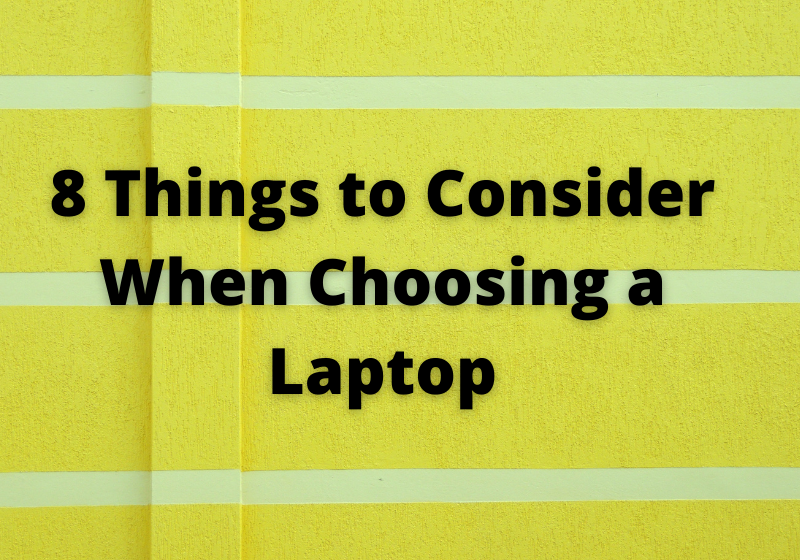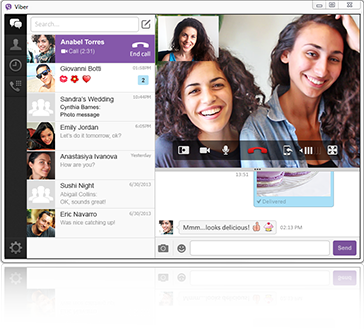8 Things to Consider When Choosing a Laptop
Computer use has been evenly split between desktop and laptop PCs over the last few years. That trend changed in mid-2019 when the laptop share started to rise.
The COVID pandemic accelerated the move to laptops in 2020 with more and more people working from home. That’s not expected to change heading into another new year.
If you’re thinking about choosing a laptop for your next computer but aren’t sure where to start, this guide will help. Let’s look at 8 laptop buying tips to ensure you get the right PC for your needs.
-
Size and Form Factor
There are many types of laptops with various sizes and form factors. You can get ultra-portable models that are light and easy to pack around from one working location to another. Or you can choose a powerful gaming laptop with a large display and a full-size keyboard.
Typical laptop screens range from 11 inches to 17 inches, with 13-inch and 15-inch being the most popular. The size of the screen dictates the overall size of the laptop more than any other component so the screen size you settle on will depend on how portable you need your laptop to be.
You can also choose a convertible laptop that transforms into a tablet as well as a laptop. Some of these convertible devices have a detachable keyboard, such as the Microsoft Surface Pro, while others fold back on themselves to hide the keyboard behind the screen in tablet mode.
-
Operating System
The operating system is one of the first choices you’ll need to make. There are three major platforms for laptops:
- Windows 10
- macOS
- Chrome OS
Chrome OS is the operating system that powers Chromebook laptops. These devices are super-portable and generally at the low end of the price spectrum. They’re strictly web-based however, so you can only run online apps like Google Apps.
macOS is the operating system that powers Apple’s Mac laptops while most other brands like HP, Dell, and Lenovo use Windows 10. Most popular apps, like MS Office and the Adobe Creative Suite, are available for both platforms but a lot of more specialized software is only supported on Windows.
The choice between macOS and Windows partly comes down to personal preference and whether you’re a “Mac person” or a “Windows person” but the best laptop for business tends to be one running Windows.
-
Processor and Graphics Card
The processor and graphics card (CPU and GPU) play a big part in the overall performance of your laptop.
But they also affect its battery life.
If you’re looking for a laptop that will run as long as possible on a single charge, you shouldn’t spring for the highest-end CPU and GPU. They’ll be faster but they’ll also use a lot more power, which means shorter battery life.
Intel and AMD make mobile versions of their CPUs designed for use in laptops. They have built-in graphics so you’ll get longer battery life but won’t be able to run some graphics-intensive applications, particularly games.
If you’re looking for a gaming laptop, you’re better off choosing a more powerful CPU and GPU combination. Just expect the battery life to be a lot shorter.
Apple recently introduced its own processor, the Apple Silicon M1 series. These chips include both the CPU and GPU and from early reports, their performance is excellent while drawing less power than any of the chips from Intel or AMD. If you’re in the market for a Mac, consider one of these new models.
-
Display Size and Resolution
As we covered in the first point, laptop screens range from 11 inches up to 17 inches for most models. Some gaming laptops go even larger than that, with 18-inch displays.
The physical size of the screen isn’t the only thing to consider though. The resolution and refresh rate are also important for some uses.
Laptop displays range from 1080p (1920×1080 pixels) up to 4K (3840×2160 pixels). And the refresh rates range from 60Hz to 240Hz.
Faster refresh rates are mainly a factor for gaming. If you’re going to play the latest 3D or virtual reality (VR) games, a higher refresh rate will give you smoother graphics. In that case, you’re better off with a lower resolution screen with a higher refresh rate than the other way around.
If you’ll be working with images, watching videos, or anything else where a higher resolution is better, go with a higher resolution screen with a lower refresh rate.
-
RAM and Storage Memory
RAM is the memory where the OS, applications, and documents get loaded when you’re using them. More RAM helps improve the overall performance because the laptop doesn’t have to swap as much information back and forth from the storage, which is considerably slower than RAM.
Look for a laptop with at least 8GB of RAM but 16GB or even 32GB is better. It will help the performance and it will give you more headroom for future updates to your OS and applications.
As for storage memory, there are two types — hard disk drives (HDD) and solid-state drives (SSD). SSD storage is much faster than HDD storage but does have a couple of trade-offs.
First, SSD storage is more expensive than a similar-sized HDD. And HDD storage comes in higher capacities than SSD, although SSD continues to narrow the gap as time goes by.
Unless cost or the smaller capacity is an issue, you’ll be happier with SSD storage. The faster speed makes a big difference in the overall performance of your laptop.
-
Expansion Ports
Laptops are less upgradeable than desktop PCs because of the smaller footprint. There’s just not as much space inside the case to add more components.
That doesn’t mean you can’t add extras to your laptop though. You just need to add them externally instead.
Most peripherals use USB connections to attach to your laptop so make sure it has as many USB ports as possible. You can get hubs that can connect several devices to a single port but the more built-in ports you have, the fewer things you’ll have to carry around.
The latest version of USB is USB-C. It uses a new type of connection rather than the rectangular USB port that’s been around for years. Your best bet is to buy a laptop with both types of ports so you can connect to both newer and older peripherals.
If you’re going to be gaming or doing any other graphic-intensive work, look for a laptop with a Thunderbolt 3 port as well. These ports let you connect an external GPU (eGPU) device so you can upgrade the graphics card even though the laptop has the original one built-in.
-
Service and Support
People often don’t think too much about service and support when they buy a new laptop but if you ever have trouble, it’s going to be important. Do some research about the manufacturer’s service and support before settling on a laptop.
Check online reviews to see what people have to say about their support. Are they difficult to deal with or is it easy to reach them and get repairs done?
Are the hold times reasonable for their telephone support, or do they even offer telephone support?
What other options do you have to contact them? Can you take your laptop into a store to get help, such as with Apple’s Genius Bars? Do they have an online chat system to reach a support rep?
And what are their support hours? Are they available 24/7 or only during business hours?
Even the most reliable brands of laptops occasionally have problems. If your laptop is a critical tool for getting work done, you can’t afford to have it out of commission for any length of time when it’s getting repaired.
-
What’s Your Budget?
The previous tips are all important but you might find that adding all the features you want in a laptop pushes the price past your budget.
The first step in how to buy a laptop is to think about how much you’re willing or able to spend before you start shopping for the ideal model. If you have a limited budget, there’s no point in looking at laptops that are out of your price range.
You’ll either talk yourself into spending more than you can afford or end up saving money but feeling like you didn’t get everything you wanted. Set your budget before you start shopping and then look for the best model within that price range.
Do Your Homework Before Choosing a Laptop
When you’re choosing a laptop, it’s worth spending some time thinking about which of the tips on this list are most important to you. And do some research to compare different brands before making the leap.
If you choose wisely, your new laptop should last you for several years before you need to think about upgrading again.
Be sure to check out the How To category on our blog for more helpful tips and tricks for working with your new laptop.