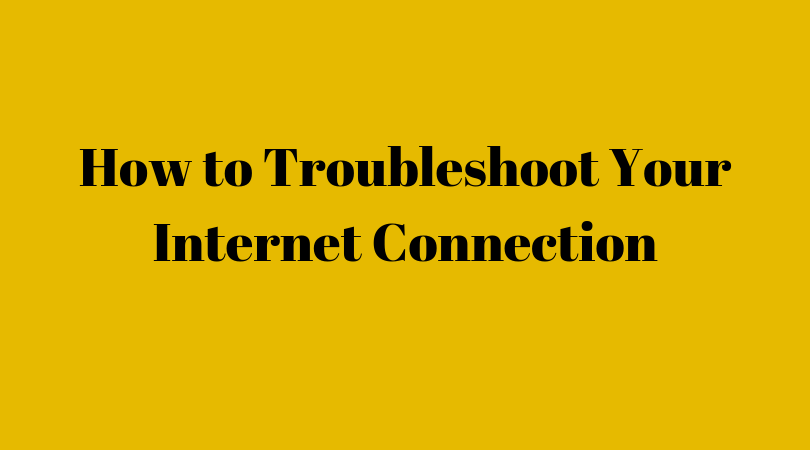How to Troubleshoot Your Internet Connection
No one likes slow Internet. Websites don’t load, videos keep buffering and posting a photo to social media takes forever. When you rely on the Internet to earn a living, slow speeds can be especially frustrating. Several factors can contribute to slow internet. They include:
- The type of Internet connection. Dial-up connections are much slower than fiber, DSL and broadband connections. If you have a dial-up connection, even when it’s as fast as it can be, it will be comparatively quite slow. You’ll need to upgrade if you want faster speeds.
- Your Internet plan. Internet service providers offer a range of plans with different upload and download speeds. The faster plans usually cost more. If you opted for the cheapest plan, you may notice your web pages are lagging. Again, an upgrade is in order.
- Your device. If you have an older tablet, desktop or smartphone, the Internet may move slowly for you even if the connection itself is fast. The same applies if your device doesn’t have enough processing power or it has a virus. Get your device checked or buy a newer, more powerful model.
- The time of day. If everyone in your apartment building is at home and using the Internet, you can expect a drop in speed. Things should pick up late at night or early in the morning when fewer people are logged on.
Several things must work together in order for you to connect to the Internet. If you have no connectivity at all, here’s what to do.
- Make sure your computer is connected to your router. If you’re using an Ethernet cable, make sure it is securely plugged in at both ends. Check for damaged wires or ports which can prevent the cable from working. If you’re using Wi-Fi, check the network connection settings on your device and determine whether you are connected to a network. If you’re connected but you get an error message saying the Internet is not available, try disconnecting and reconnecting. Check the local IP address on your device if that fails. It should be a series of numbers separated by periods. If you only see zeros, your IP address is invalid and needs to be reconfigured.
- Make sure your router is connected to the Internet. Check the wires on your router and make sure they are plugged in and attached to your modem if these are separate items. Check the lights on your modem. Green lights are good but red or yellow lights indicate there is a problem. Try unplugging the modem for ten seconds and then plug it in again. Another option is to try connecting your computer to the modem via an Ethernet cable. If this works, the router probably has an issue. You can also check to see if your phone or tablet connect to the modem. If they do but your computer still doesn’t, your computer’s wireless card may be at fault. If nothing works on any device, contact your ISP for assistance.
- Monitor the weather if you have a satellite dish. If you have satellite Internet, troubleshooting is a little trickier. However, there are some common reasons why this type of connection can slow to a crawl or not work at all. Take note of when your internet problems occur. Is it only during bad weather? If rain, snow or excessive cloud cover is the problem, your internet should work well once the weather improves. Look at your satellite dish and see if snow has obstructed it and try to clear it away. That may get your internet working again. If the weather doesn’t seem to be a problem, contact your ISP to see if they’re having a service outage in your area.
Slow Internet or no Internet can drive you crazy in this Internet-connected world. Sometimes, all you need to do is replace a wire to get things going again. Other times, you need an upgraded computer or a different Internet plan. If you think your internet may be too slow, conduct a speed check then choose the right devices and plan for your needs.
Emily Jacobs is Happiness Ambassador for SpeedCheck.org
She loves to write the latest technology trends and love to share her knowledge through her articles.