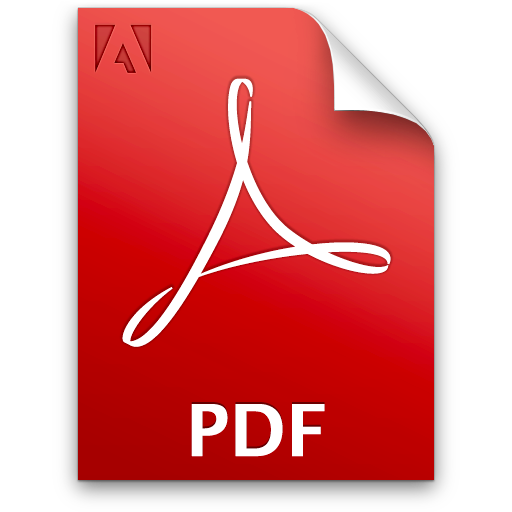Quick and Easy Windows Program Restarts
How many windows applications are open on your computer right now? You probably have three, four, even more open as you read this. We love to multi-task, with open tabs and windows to toggle between. It’s how we watch the NCAA men’s basketball tournament at work while we run financial reports, or tweet while listening to music or watching videos.
The natural shutdown or restart of Windows XP isn’t a quick and easy process, though, especially if you have multiple programs open, such as your IM, web browser, and several Microsoft applications. You’ll encounter popup messages that ask for confirmation you really want to close each program.
But there is a way to work around all that.
We’ll show you three maneuvers here – the quick restart, quick shutdown, and how to disable the quick shutdown, just in case you change your mind.

Quick restart
- On your desktop, find a bit of open space, and right click
- Click New, and Shortcut
- Type shutdown r-t 5 where it asks for Enter the location of the item, and add a space
- Choose Next, and pick a name you’ll remember to describe
- Click Finish
- The new icon you just created will restart your computer momentarily.
- NOTE: The attribute -r- restarts the pc; r-30 means the Windows operating system will restart after 30 seconds. Want a different time? Just replace the number after the -t.
Quick shutdown
- As with the quick restart, find some open space on your desktop for a right-click
- Select New and Shortcut
- Enter shutdown-s-t 30where it says Enter the location of the item, and add a space
- Choose Next, then pick a name you’ll remember to describe
- Click Finish
To disable fast shutdown
- You guessed it – right click on open territory on your desktop
- Choose New and Shortcut
- Enter shutdown-a in the space marked Enter the location of the item, then a space
- Select Next and pick a name for your new shortcut
- Choose Finish
- NOTE: Change your mind about fast shutdown? Just double-click on your icon to suspend Windows XP shutdown. Shutdown will then resume its normal operation.
What about Windows 8?
Yes, you can make a desktop shortcut for a quick Windows 8 shutdown, too. Without a Start button on Windows 8 (Microsoft removed it!), can make things a little less instinctual in the new version. Just follow these directions:
Depress the Windows 8 key combo, [Win-Logo]+[D] to view your desktop
Right-click on the Windows 8 desktop
Choose New, and Shortcut
Type %windir%System32shutdown.exe /s /t 0
Optional: Use /f also to force the application closure to execute without warning.
Follow link name (shutdown or off attached as a link name).
More desktop shortcuts for Windows 8
Use the command shutdown.
For quick logout on Windows 8 computer: %windir%System32shutdown.exe /l
For a quick reboot of Windows 8 PC: %windir%System32shutdown.exe /r /t 0
Pin your desktop shortcut to Start Menu
- Right click the desktop shortcut
- Pick Pin to Start
- Depress [Win-Logo] key to see it
These solutions work, of course, for not only your home PC, but also your laptop, so you can have this convenience anywhere you go. It’s even better when you can take your Internet to go, as you can when you take advantage of certain CLEAR wireless Internet promotions.