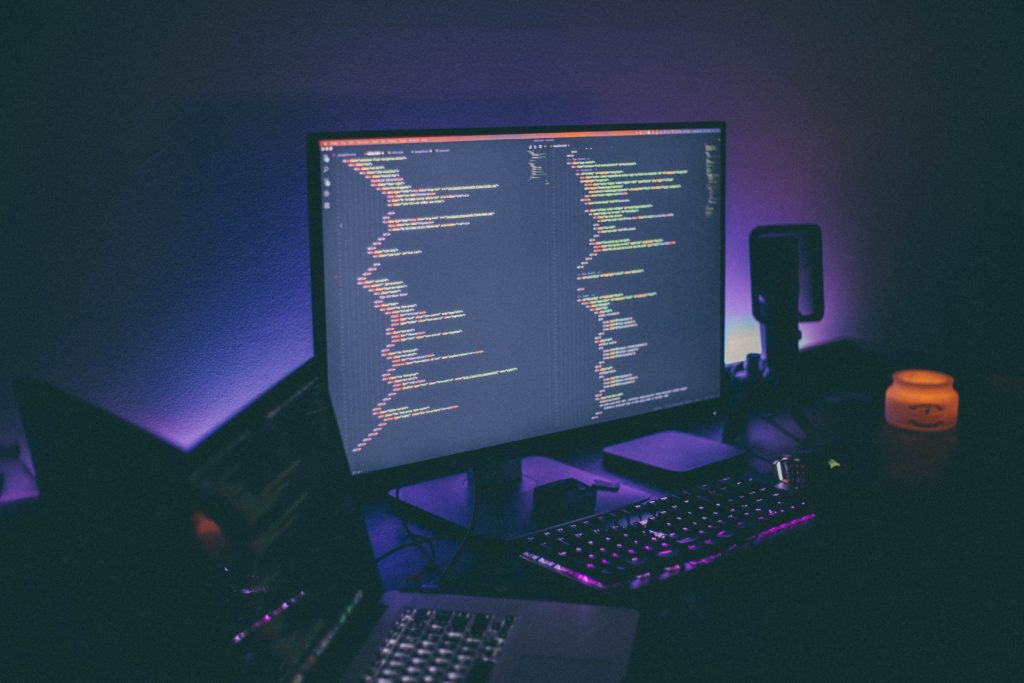How to Keep Your Gaming PC Cool and Maintain Its Temperature
Gaming computers are designed and built with performance-oriented specs in order to deliver optimum gameplay for the most demanding gamer. Overheating is a commonly occurring event and is one of gaming’s enemies, so it is important to keep the temperatures low and stable. While most gaming computers come with built-in cooling systems, sometimes it is not enough.
Why Overheating Damages Components
Overheating causes damage to a gaming PC or any device for that matter. Heat is generated by the internal components of the computer, mainly the central processing unit (CPU), the graphics processing unit (GPU), and all the others.
High-end gaming can also cause computers to heat up faster, because they require GPUs to perform harder for better graphics.
In extreme cases, overheating can cause the device to shut down, be destroyed entirely, or even cause a fire.
How to Prevent Overheating and Keep a Gaming PC Cool
There are various types and combinations of computers out there so there is no standard “safe” temperature for a gaming PC.
However, there is a way to know the optimal gaming temperature for computers. Processor types, manufacturers, and similar factors must be taken into account to check the correct baseline temperature ratings for CPUs.
Here are some steps to take to prevent overheating and keeping gaming PCs cool.
- Check the Cooling System
One way for gaming computers to overheat fast is caused by the dysfunction of the cooling system.
Whether gaming PCs have air coolers or liquid cooling systems, it is imperative to check whether maintenance is required or it needs replacement because of a defect.
- Clean Hardware Components Regularly
Whether using gaming laptops or desktops, it is recommended to keep devices clean all the time.
Dust and foreign particles may settle on cooling components like fans and heatsinks, which can cause it to dissipate less heat and overheat faster. Regularly cleaning the devices once a week will remedy this inevitable problem.
- Move Your Computer in a Well-Ventilated Area
Where gaming computers are placed can be a factor in causing it to overheat. One option is to move it to a place where it is a lot cooler and cleaner.
Note that the device should be unplugged and the components gently moved so as not to cause damage to the important parts, like the motherboard, hard drive, and CPU.
- Adjust Your Computer’s Settings
Gaming PCs are equipped to handle heavy graphics load, but a little tweaking can certainly help.
Reduce the device’s workload by adjusting settings that take up CPU resources like USB-powered devices, power management settings, and more.
If the BIOS settings were updated recently and the changes in the cooling systems are noticeable, the previous setting can be restored.
- Monitor the Temperature
Never assume the gaming computer’s temperature just by physically touching it. It is better to monitor its internal temperature. There are programs that can help with monitoring.
Wrapping Up
These are only basic steps to prevent a gaming PC from overheating. The best way to ensure this doesn’t happen is to give the device a rest, especially when it is idle.
Have any other cooling tips of your own? Sound off in the comments.